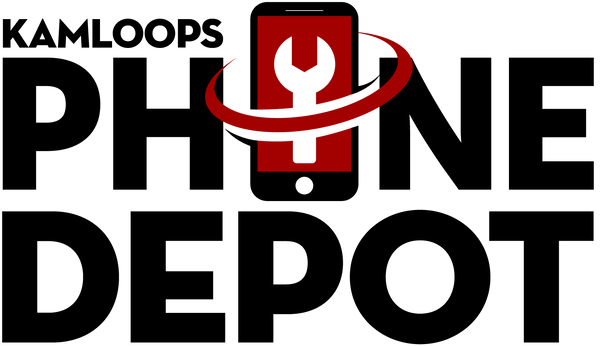Introduction
Your iPhone’s battery is the heart of your device — when it’s not performing well, everything slows down. If your phone dies quickly or charges unusually fast, your battery may be deteriorating. The good news? You don’t need any expensive tools or apps to check its condition. In this guide, we’ll walk you through simple, built-in methods to determine your battery health, understand the signs of wear, and decide if it’s time to visit Kamloops Phone Depot for a replacement.
Why Checking Battery Health Matters
A healthy battery means longer usage time, fewer unexpected shutdowns, and better device performance. Over time, iPhone batteries naturally degrade due to charge cycles, temperature exposure, and daily usage habits. If you ignore poor battery health, you may face issues like random restarts, sluggish app performance, or even data loss during shutdowns. By regularly checking your battery’s condition, you can avoid surprise failures, plan timely replacements, and keep your device reliable — whether for work, travel, or daily communication.
Using the Built-In Battery Health Feature (Most Reliable Method)
Apple makes it easy to check your iPhone’s battery status through its built-in Battery Health feature. Here’s how:
- Open Settings on your iPhone.
- Scroll down and tap Battery.
- Select Battery Health & Charging.
Here, you’ll see Maximum Capacity — a percentage showing how much your battery can hold compared to when it was new. A brand-new battery will read 100%, but anything below 80% usually indicates significant wear. You’ll also find Peak Performance Capability, which tells you whether your iPhone is operating at normal performance or if performance management is reducing power to prevent unexpected shutdowns. If you see a “Service” message, it’s time to consider professional replacement.
Monitoring Your iPhone’s Battery Life in Daily Use
Sometimes, real-world usage reveals more than numbers. If you’ve noticed your iPhone dying before the day ends despite light use, the battery may be losing capacity. Signs to watch for include:
- Your phone loses 10–15% charge within minutes of light activity.
- It shuts down unexpectedly when the battery still shows 10–20%.
- The phone becomes warm during regular use, even without gaming or heavy apps.
Tracking these patterns over a few days will give you a clear idea of whether your battery can still keep up with your needs — even if the Battery Health setting shows acceptable numbers.
Checking Battery Usage Stats for Clues
iPhones track detailed battery usage patterns, and these can be a goldmine of information. In Settings > Battery, you can view the Last 24 Hours or Last 10 Days data. This section shows which apps drain your battery the most and whether certain apps cause abnormal power loss. If you see major percentage drops while the phone is idle, it’s a strong sign the battery is no longer holding charge effectively. You can also spot if background processes are pushing the battery too hard, which sometimes makes the battery appear worse than it is.
Watching for Performance Changes Linked to Battery Wear
Your iPhone’s speed and responsiveness are closely tied to battery health. A worn battery may trigger Apple’s performance management feature, which slows the device to prevent sudden shutdowns. Look for these performance issues:
- Apps opening slower than usual.
- Keyboard lag while typing.
- Lower frame rates when scrolling or gaming.
If these issues improve temporarily after charging, but return quickly, the battery is likely the culprit — not the processor or storage.
Avoiding Third-Party Apps for Battery Health Checks
While many apps claim to measure battery wear, they often rely on the same data you can already access in iOS — and some even collect unnecessary personal information. Sticking to Apple’s built-in settings ensures accurate results without risking your privacy or downloading unnecessary software. If you do experiment with third-party tools, treat their results cautiously and always confirm findings using the native Battery Health feature in Settings.
Maintenance Tips to Prolong Battery Life
A little care goes a long way in extending your iPhone’s battery lifespan:
- Avoid charging to 100% all the time — keeping it between 20% and 80% reduces wear.
- Keep your phone away from extreme heat or cold.
- Use certified Apple or MFi-approved chargers and cables.
These habits not only preserve battery health but also ensure you get the most value before needing a replacement.
Local iPhone Battery Checks in Kamloops
If you’re in Kamloops and searching for “battery replacement near me,” Kamloops Phone Depot offers fast, expert service. Our technicians can run a professional battery test, explain the results in plain language, and replace your battery on the spot if needed. No appointments are necessary — just walk in, and most battery swaps are completed the same day.
Why Choose Kamloops Phone Depot for Battery Issues
At Kamloops Phone Depot, we understand how frustrating short battery life can be. That’s why we offer same-day iPhone battery replacements using high-quality parts backed by a service warranty. Our certified technicians have worked on thousands of devices, ensuring every repair is done right the first time. We’re transparent with pricing, upfront about timelines, and committed to keeping your iPhone running like new. Whether it’s a quick health check or a full replacement, you’ll get honest advice and professional results — all at the best price in town.
FAQs
How often should I check my iPhone’s battery health?
Every few months or whenever you notice faster battery drain.
Is 80% battery health really bad?
Yes — at 80% capacity, your battery holds much less charge and may require replacement soon.
Can iPhone batteries be repaired instead of replaced?
No, iPhone batteries are sealed units and must be replaced when worn out.
Will replacing my battery make my iPhone faster?
Yes, in many cases — performance slowdowns caused by battery wear can improve with a new battery.
Does Apple’s Battery Health reset after replacement?
Yes, a new genuine battery will show 100% maximum capacity.
Conclusion
Monitoring your iPhone’s battery health is easy, free, and can save you from unexpected shutdowns. If your battery is showing signs of wear, don’t wait until it leaves you stranded. Visit Kamloops Phone Depot today for a quick health check and same-day replacement service. Walk in now and get your iPhone back to lasting all day — the way it should.