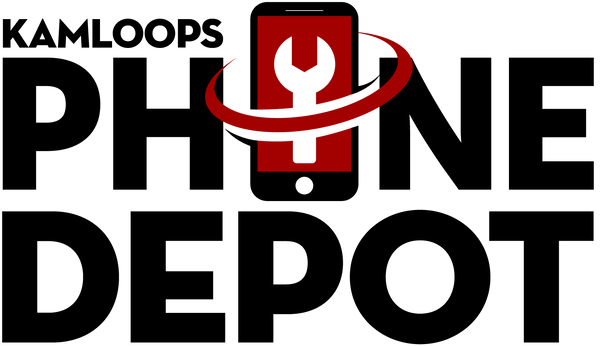Understanding Why Your iPhone Won’t Turn On
When your iPhone refuses to turn on, it’s often a sign of either a temporary glitch or a deeper hardware issue. This can happen due to a fully drained battery, a frozen operating system, water damage, faulty internal connections, or even an aging battery that no longer holds a charge. Sometimes the issue is as simple as needing a reset, but other times it can be linked to more serious problems like motherboard damage. Understanding the potential causes can help you figure out if it’s a quick fix at home or if it’s time to get professional help.
Check Your Battery and Charging Setup
Before assuming the worst, start with the most common culprit: power. If your battery is completely drained, your iPhone might need several minutes of charging before it shows any sign of life. Use an Apple-certified cable and adapter to avoid compatibility issues, and try charging from a wall outlet instead of a computer USB port. If possible, test your cable and adapter with another device to confirm they work. For devices that have been unused for a while, the battery could have entered a deep discharge state, requiring up to 30 minutes of uninterrupted charging before turning on.
Perform a Force Restart
A frozen operating system can make it seem like your iPhone is dead when it’s actually stuck on a non-responsive screen. Performing a force restart can often bring it back to life without losing data. The method varies by model:
- iPhone 8 or later: Quickly press and release the Volume Up button, then Volume Down, then press and hold the Side button until the Apple logo appears.
- iPhone 7 & 7 Plus: Hold the Volume Down and Power buttons together until you see the Apple logo.
- iPhone 6s or earlier: Hold the Home and Power buttons together until the logo appears.
If a force restart works, it’s a good idea to check for pending software updates to prevent future freezes.
Inspect for Water or Physical Damage
Accidental drops or water exposure can cause your iPhone to shut down unexpectedly and refuse to power back on. Look for visible cracks, bent frames, or signsesque moisture in the charging port or SIM tray. If you see condensation, avoid plugging the device into power — this could cause short-circuiting. Instead, gently dry the exterior with a lint-free cloth and let the device air out in a dry environment. Avoid rice — it’s ineffective and can leave residue inside your phone.
Connect to iTunes or Finder for Recovery
If your iPhone still won’t turn on but you suspect it’s a software issue, connecting it to a computer can sometimes force it into recovery mode. Once connected via USB, open iTunes (Windows/macOS Mojave or earlier) or Finder (macOS Catalina or later) and see if the device is detected. If prompted, choose the “Update” option first to reinstall iOS without erasing your data. If that fails, “Restore” may be necessary, though this will wipe your device. This step is particularly helpful for issues caused by corrupted software updates or failed jailbreak attempts.
Prevention Tips to Avoid Future Shutdowns
While some shutdowns are unavoidable, you can greatly reduce the chances of your iPhone refusing to power on by following some simple habits:
- Keep iOS updated to fix bugs and improve performance.
- Avoid deep discharging your battery frequently — recharge when it drops below 20%.
- Use high-quality charging accessories to prevent power delivery issues.
- Protect your device from water and drops with a good case and screen protector.
- Schedule battery replacements every 2–3 years if you use your phone heavily.
Local Expertise in Kamloops
If you’ve tried all these steps and your iPhone still won’t turn on, it’s time to get hands-on help. For anyone searching “iPhone repair near me” in Kamloops, Kamloops Phone Depot offers fast diagnostics and same-day solutions for power issues, battery failures, and motherboard repairs. Our team uses premium-grade parts and the latest tools to bring your device back to life — all while keeping your data safe whenever possible.
Why Choose Kamloops Phone Depot
At Kamloops Phone Depot, we understand how inconvenient it is when your iPhone suddenly stops working. That’s why we’ve built our service around speed, transparency, and customer trust. Our certified technicians perform thorough diagnostics before starting any repair, so you’ll know exactly what’s wrong and what it will cost — no hidden fees. Whether it’s a dead battery, water damage, or a more complex internal fault, we have the tools and expertise to fix it right the first time. With same-day turnaround on most repairs, competitive pricing, and a customer-first approach, we’re Kamloops’ go-to solution for getting your iPhone working again without the wait.
FAQs
How long should I charge my iPhone before assuming it’s dead?
At least 30 minutes with a certified charger, especially if the battery was fully drained.
Can a bad charging cable cause my iPhone not to turn on?
Yes — faulty cables or adapters are a common cause of power issues.
Will a force restart erase my data?
No, a force restart simply reboots the system without affecting your files.
Can water damage be repaired if my iPhone won’t power on?
Often yes, but immediate professional cleaning is critical to prevent corrosion.
Is recovery mode safe to use?
Yes, but “Restore” will erase your data. Always try “Update” first.
Conclusion
A non-responsive iPhone doesn’t always mean a costly repair — sometimes the fix is as simple as charging it correctly, performing a restart, or reinstalling iOS. But if you’ve tried these steps with no success, don’t risk making things worse. Visit Kamloops Phone Depot for expert diagnostics and same-day repair. Call us now or walk in today — we’ll get your iPhone back in your hands fast.